When using a duplex printer capable of double-sided printing, you’ll encounter two options: flip on a short edge or flip on a long edge. But which one should you choose for printing documents or brochures?
Flip on Long Edge vs Flip on Short Edge
In this article, we’ll guide you through the basics of double-sided printing and highlight the differences between these two options.
Flip on Long Edge
Selecting Flip on the Long Edge is ideal for printing a document or brochure in regular portrait orientation. It allows you to read the document like a book, with the pages flipped side-to-side. This method is commonly used for upright books or binders.
Flip on Short Edge
On the other hand, flipping on a short edge is suitable for landscape mode documents or brochures. With this option, you can still read the material like a book, but page 2 will be positioned opposite page 3, and so on. Flip on a short edge is typically used when printing calendars.
Understanding Flip on Long Edge and Flip on Short Edge
Flip on long edge refers to flipping or binding the pages along the long side of the document. This option is ideal for flipping the pages of a brochure or book side-to-side, as seen in binders or upright books.
In contrast, flip on short edge involves flipping or binding the pages along the short side of the document. This method is often used in printing calendars, allowing you to flip the pages over the top.
Difference between Printing on Long Edge and Short Edge
When printing using the long edge, the pages can be bound or flipped along the perpendicular or long edge of the page, providing various options. Conversely, printing on a short edge involves binding the pages along the document’s horizontal or short edges. The choice of an edge determines how the successive pages are positioned while maintaining an upright orientation.
Flipping the Paper to Print Double-Sided
Follow these steps to print on both sides of the page without ending up with upside-down content. Firstly, place the side you wish to print on face up, with the top (leading edge) of the paper. After printing the first side, move on to the second side, placing the paper face down with the top (leading edge) going in first. If using letterhead paper, place it with the head first, facing down. Be cautious during double-sided printing to avoid the second-page becoming upside down.
How to Flip on Long Edge
To enable flip on long edge while printing on a duplex printer, go to the Layout tab and click on the ‘Properties’ button. In the Properties dialog, choose the Flip on Long Edge option and click OK. Selecting this option sets the page in portrait orientation, but if you set up your page in landscape orientation, the pages will be printed along the short edge.
Printing Double-Sided without Upside Down Pages
Select ‘ Flip on Short Edge ‘ to ensure the pages are not upside down when printing on both sides. If your printer allows, select the ‘Multiple’ button to print two or more brochure or booklet pages on each letter-sized sheet.
Printing a Double-Sided Brochure
To print a folded booklet or brochure, follow these steps:-
- Open the ‘Print’ dialog through the menu or the Ctrl + P shortcut.
- In the Properties dialog, select Landscape Orientation from the Orientation drop-down menu.
- Choose ‘Short Edge’ from the Duplex drop-down menu, and then click OK to return to the print dialog.
- Under ‘Range and Copies’, select ‘Pages’ and enter the page numbers in the following order: n, 1, 2, n-1, n-2, 3, 4, n-3, n-4, ….11, 12, n-11, n-12, where n is a multiple of 4 and represents the total number of pages.
- Go to the Page Layout tab and select ‘Brochure’.
- Under ‘Include’ in the Pages section, choose ‘All Pages’.
- Finally, click ‘Print’ to start the printing process.
Difference between Long Edge Binding and Short Edge Binding
Long-edge binding is used for portrait-oriented documents, allowing you to turn the pages side-to-side like a book. In contrast, short edge binding is employed for landscape-oriented brochures, notepads, calendars, or booklets, where pages are oriented correctly when flipped vertically. Long-edge binding results in a taller document, while short-edge binding creates a wider one.
Choosing Between Long Edge and Short Edge
Opt for a short edge if you desire a landscape-oriented document with page 2 opposite page 3, such as for notepads, calendars, drawing books, and booklets. Choose a long edge if you want a portrait-oriented document that opens like a book.
Double-Sided Printing vs Flip on Long Edge
You can print on both sides of the paper using a duplex printer. Double-sided printing offers the choice between landscape and portrait orientation, while flip on long edge only allows for portrait or vertical landscape orientation.
Printing Pages Side-to-Side
To print a document with side-to-side page flipping, select flip on long edge or long edge binding like a book. Opt for a flip on a short edge if you prefer flipping pages over the top, as in a calendar.
Understanding 2-Sided or Double-Sided Print Flip on Short Edge
This option lets you print on both sides of a document or page. After printing, the pages are bound or flipped along the short edge, commonly used for landscape-oriented materials like calendars.
Long Edge Binding vs Short Edge Binding
Long-edge binding refers to printing in portrait orientation, resulting in a taller document, while short-edge binding is employed in landscape orientation, resulting in a wider document. Long-edge binding is often used for books, while short-edge binding is preferred for wider prints and images.
Conclusion
In conclusion, flipping on the short edge and flipping on the long edge refers to the orientation you choose when printing on both sides of a page. Flip-on the short edge suits horizontally oriented materials like brochures or calendars. Rip-on the long edge is ideal for portrait-oriented documents that open like a book. Consider your preferences and specific requirements when selecting the appropriate option for your printing needs.
Read Also:- Enhancing School Administration with ParentsAlarm
Frequently Asked Questions About Flip on Long Edge vs Flip on Short Edge
Q. What is the difference between flipping on the long edge and flipping on the short edge?
Answer:- Flip on long edge is used for portrait-oriented documents, while flip on short edge is ideal for landscape-oriented materials like calendars.
Q. How do I print double-sided? Without the pages being upside down?
Answer: Select “Flip on Short Edge” and use the “Multiple” setting to print multiple brochures or booklet pages on both sides of the paper.
Q. How do I print a double-sided brochure?
Answer:- Open the print dialog, select landscape orientation, choose “Flip on Short Edge” under duplex printing, and set the page order as instructed in the article.
Q. When should I use long-edge binding or short-edge binding?
Answer:- Choose long-edge binding for portrait-oriented documents that open like a book, and opt for short-edge binding for landscape-oriented materials like notepads or calendars.
Q. What is the difference between double-sided printing and flipping on a long edge?
Answer:- Double-sided printing allows for both landscape and portrait orientations, while flipping on a long edge only supports portrait or vertical landscape orientation.
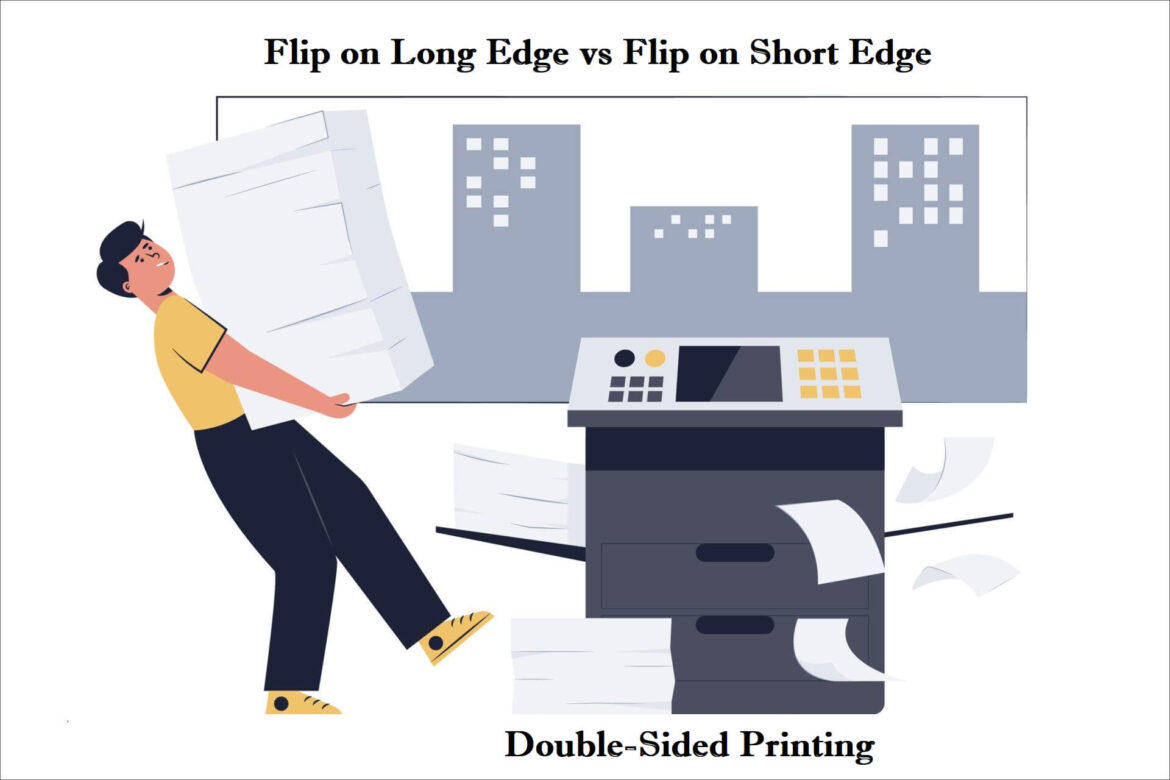
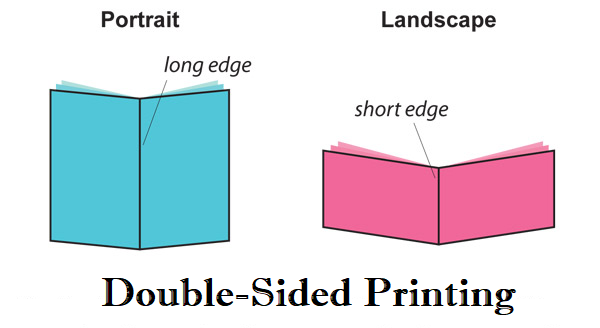
1 comment
[…] Read Also:- Flip on Long Edge vs Flip on Short Edge […]
Comments are closed.